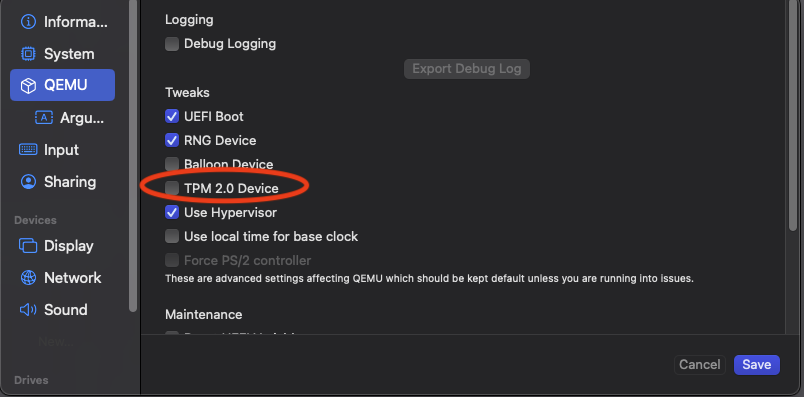31 Elemental #
31.1 Common #
31.1.1 Expose Rancher service #
When using RKE2 or K3s we need to expose services (Rancher in this context) from the management cluster as they are not exposed by default.
In RKE2 there is an NGINX Ingress controller, whilst k3s is using Traefik.
The current workflow suggests using MetalLB for announcing a service (via L2 or BGP Advertisement) and the respective Ingress Controller
to create an Ingress via HelmChartConfig since creating a new Ingress object would override the existing setup.
Install Rancher Prime (via Helm) and configure the necessary values
hostname: rancher-192.168.64.101.sslip.io replicas: 1 bootstrapPassword: Admin global.cattle.psp.enabled: "false"
Create a LoadBalancer service to expose Rancher
kubectl apply -f - <<EOF apiVersion: helm.cattle.io/v1 kind: HelmChartConfig metadata: name: rke2-ingress-nginx namespace: kube-system spec: valuesContent: |- controller: config: use-forwarded-headers: "true" enable-real-ip: "true" publishService: enabled: true service: enabled: true type: LoadBalancer externalTrafficPolicy: Local EOFCreate an IP Address Pool for the service using the IP address we set up earlier in the Helm values
kubectl apply -f - <<EOF apiVersion: metallb.io/v1beta1 kind: IPAddressPool metadata: name: ingress-ippool namespace: metallb-system spec: addresses: - 192.168.64.101/32 serviceAllocation: priority: 100 serviceSelectors: - matchExpressions: - {key: app.kubernetes.io/name, operator: In, values: [rke2-ingress-nginx]} EOFCreate an L2 Advertisement for the IP address pool
kubectl apply -f - <<EOF apiVersion: metallb.io/v1beta1 kind: L2Advertisement metadata: name: ingress-l2-adv namespace: metallb-system spec: ipAddressPools: - ingress-ippool EOF
Ensure Elemental is properly installed
Install the Elemental Operator and Elemental UI on the management nodes
Add the Elemental configuration on the downstream node together with a registration code, as that will prompt Edge Image Builder to include the remote registration option for the machine.
Check Section 2.5, “Install Elemental” and Section 2.6, “Configure Elemental” for additional information and examples.
31.2 Hardware Specific #
31.2.1 Trusted Platform Module #
It is necessary to properly handle the Trusted Platform Module (TPM) configuration. Failing to do so will result in errors similar to the following:
Nov 25 18:17:06 eled elemental-register[4038]: Error: registering machine: cannot generate authentication token: opening tpm for getting attestation data: TPM device not available
This can be mitigated by one of the following approaches:
Enable TPM in the Virtual Machine settings
Example with UTM on MacOS
Emulate TPM by using negative value for the TPM seed in the
MachineRegistrationresource
apiVersion: elemental.cattle.io/v1beta1
kind: MachineRegistration
metadata:
name: ...
namespace: ...
spec:
...
elemental:
...
registration:
emulate-tpm: true
emulated-tpm-seed: -1Disable TPM in the
MachineRegistrationresource
apiVersion: elemental.cattle.io/v1beta1
kind: MachineRegistration
metadata:
name: ...
namespace: ...
spec:
...
elemental:
...
registration:
emulate-tpm: false